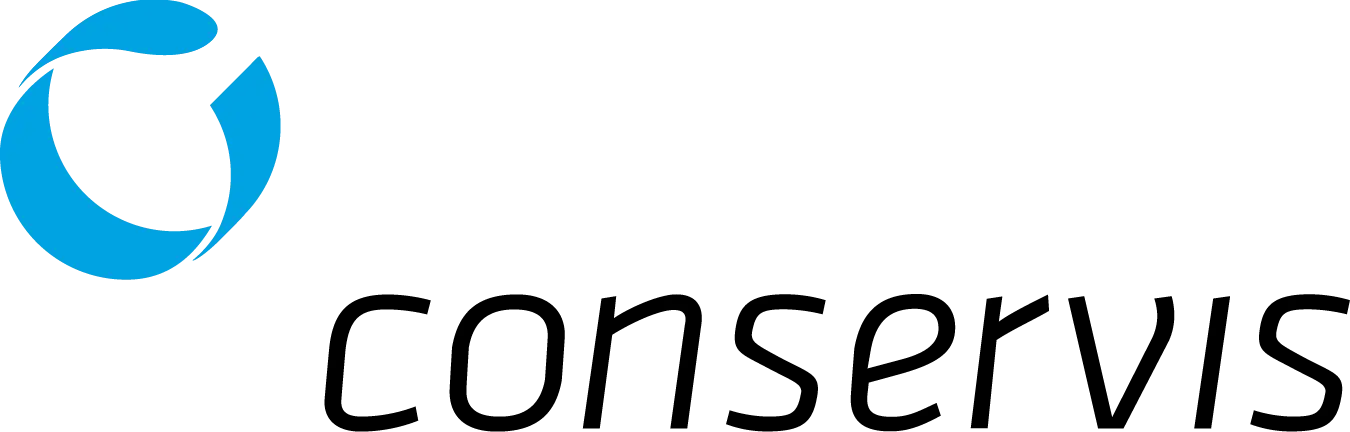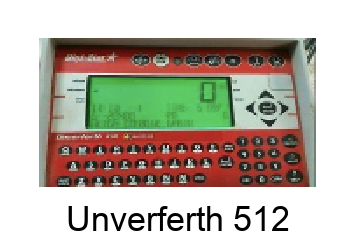Stay connected with mobile help
Our team supports you and your farm - when you're at the desk or on the go.
Bluetooth Adapter Help
Now that you have your adapter, it's time to get connected! Before you get started, please note that the only hardware we will support for the new mobile app is an 8 bit BLE for Harvest 2022. If you don’t have this or aren't sure, please ask your CSM as this must be available in order to proceed.
What do I need before I start?
- Confirm your 8 bit scale firmware update - you should already have this completed with your Customer Success Manager.
- Determine if your scale uses AutoLog or Broadcast.
- Know your scale manufacturer and model.
- Be certain you have the latest version of the new Conservis app downloaded.

Check Your Firmware Version on Digi-Star / Unverferth Scales
Click on the version of scale you have for details on checking your particular firmware version.
Configure Scale Settings
Once you have verified your firmware per the scale model you are using, it is time to configure scale settings according to manufacturer and AutoLog or Broadcast. Click on the link below that matches your scale, then follow the steps in the PDF provided.
Unverferth 410 Broadcast *Same as the GT-400
Unverferth 510 Broadcast *Same as the GT-460
Unverferth 512 and 520 AutoLog *Same as GT-460
Unverferth 512 and 520 Broadcast *Same as GT-460
Unverferth 520 AutoLog *Same as GT560
Unverferth 520 Broadcast *Same as GT560
Troubleshooting
Message
Data has not been received from the scale. Verify the scale is sending data.
Resolution
Options to try: - Ensure scale is configured correctly. - Trigger scale to send data (select print on truck scale).
Message
Data cannot be processed from the scale.